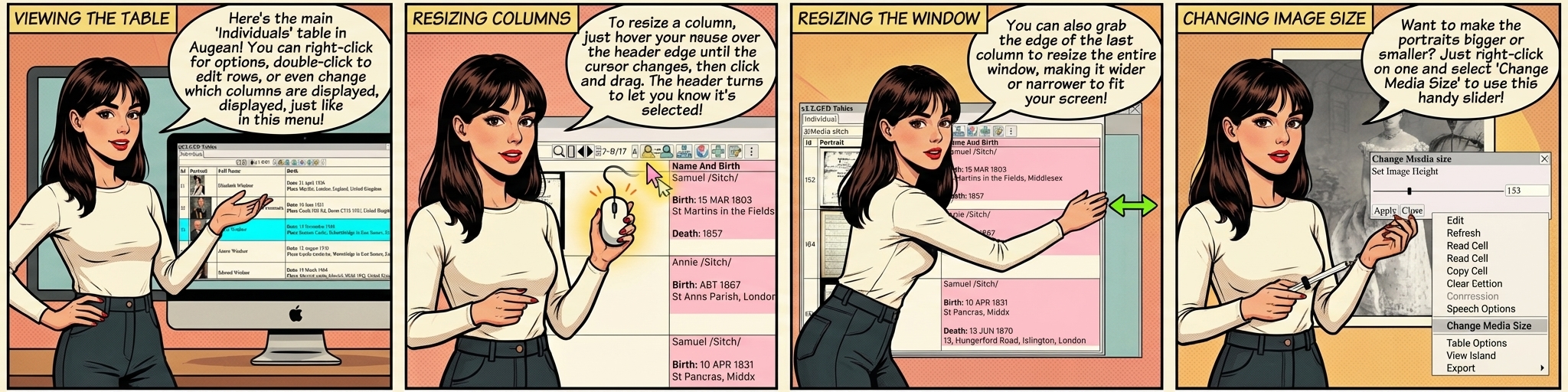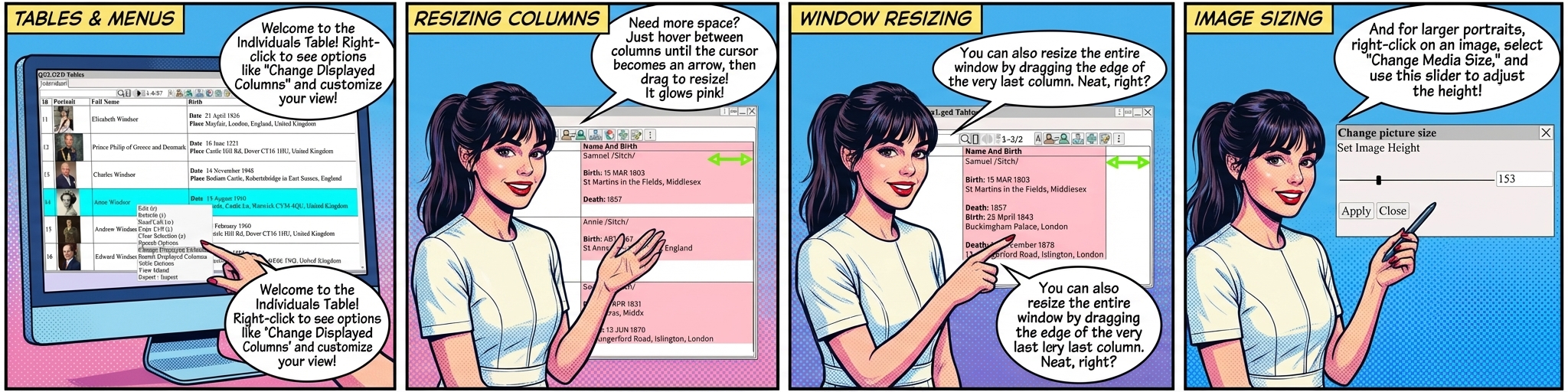
Tables are viewed using ⟶ GEDCOM ⟶ Individuals
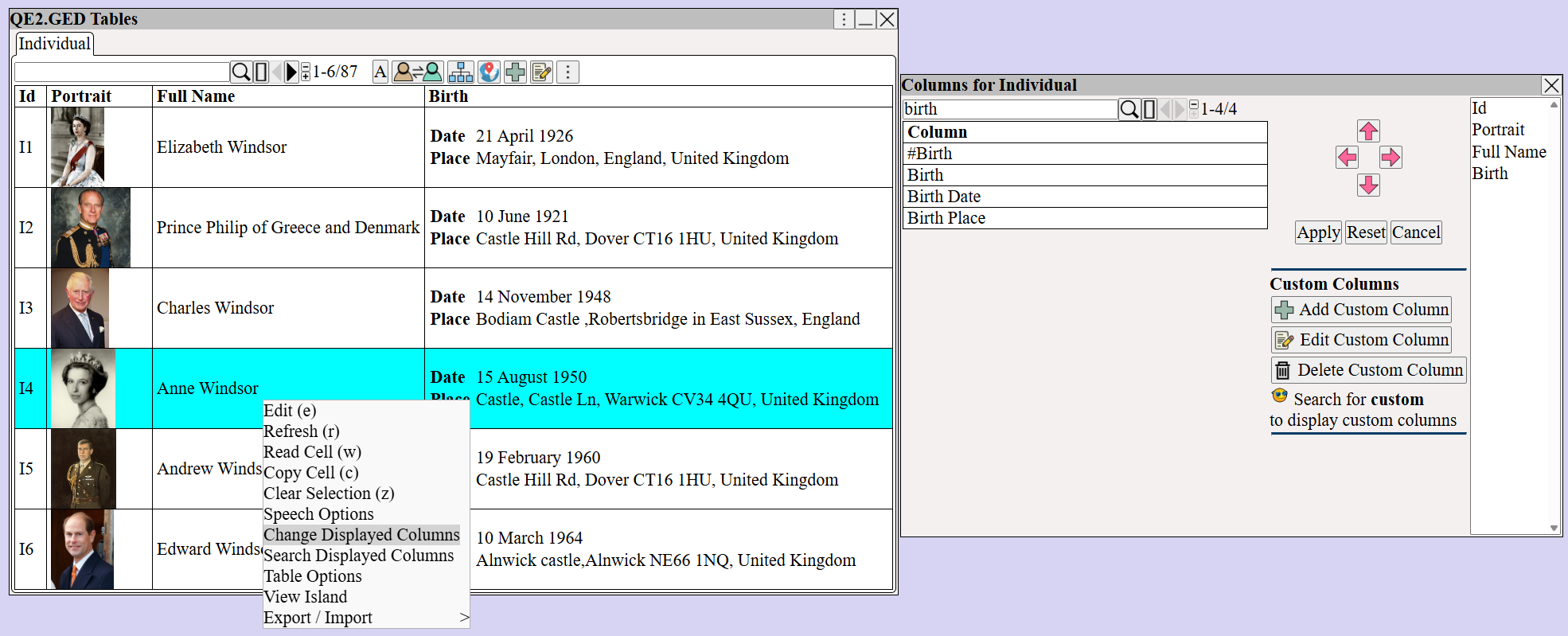
• Right Click to view the context menu.
• Double Click on the selected row to edit.
• Change the displayed columns using Right Click ⟶ Change Displayed Columns
Resize the column by holding the mouse over the edge of the header column
The cursor will change to a resize arrow ↔
Press the left mouse button and drag to change the size
The background turns pink for the column during the resize operation.
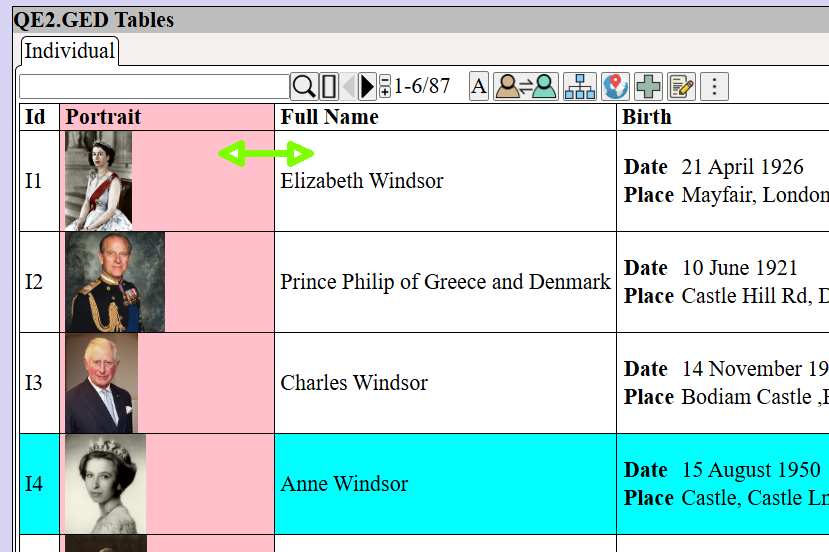
Resize the last column to change the size of the window
Hold the mouse over the edge of the header column, press the left mouse button and drag.
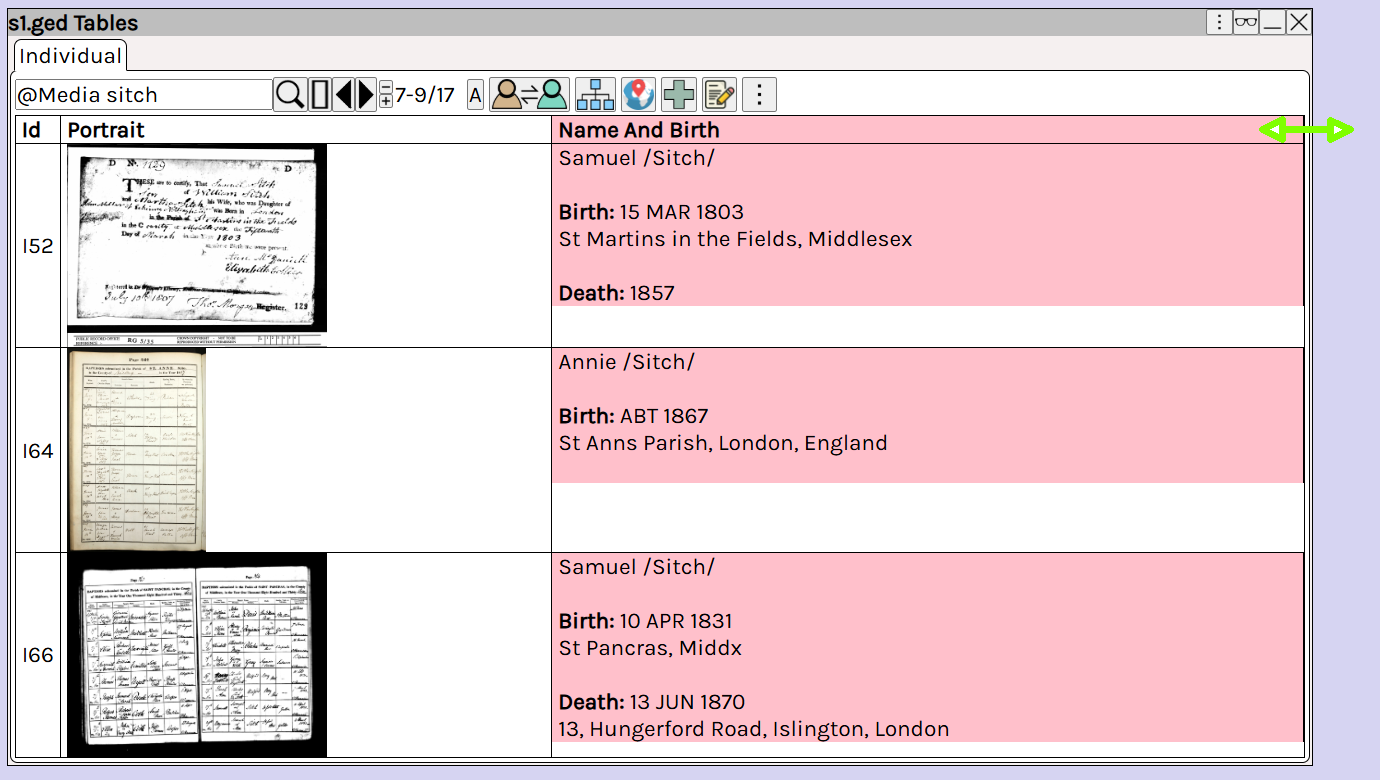
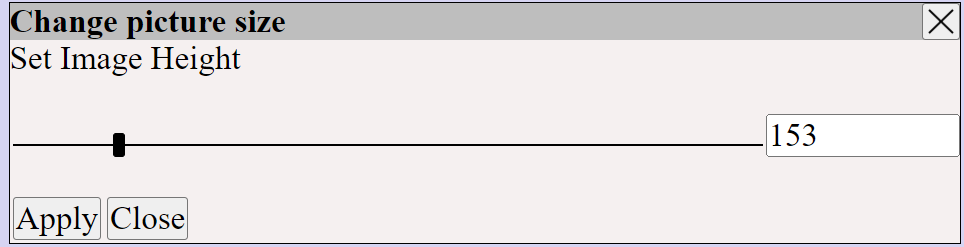
The table controls are
|
| Fade other windows. top-right of window ⟶ Restore the view using Dock other windows. top-right of window ⟶ ⟶ Restore the view using If a button opens a window, press Shift + button to focus the new window and fade other windows Move the window by dragging on the title bar. If the title bar is not visible move the window by holding down Shift and dragging on the background. Right-click to display the context menu. Right-click To resize or view an image. Right-click To change the displayed columns in a table. |
See also Introduction ⟶ Tables and Introduction ⟶ Searching